Set the Speed Dial as the Opera Startup Page
If you are unfamiliar with Opera's Speed Dial, it's an extremely useful page that shows you thumbnails of sites, and allows you to quickly navigate to them using the mouse or keyboard:

Set Speed Dial as Opera Start Page
Open up Tools \ Preferences from the menu, and then change the Startup drop-down to "Start with blank page". (Note that this will prevent you from loading up the tabs from last session automatically)

Next, you'll need to click on Advanced \ Tabs and then "Additional tab options":
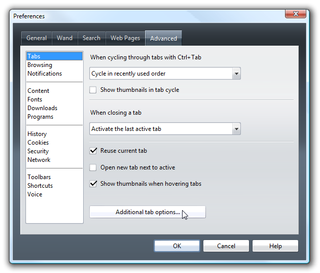
Now just make sure to uncheck the box for "Allow window with no tabs" (it may not be checked by default)

If you are unfamiliar with Opera's Speed Dial, it's an extremely useful page that shows you thumbnails of sites, and allows you to quickly navigate to them using the mouse or keyboard:
Set Speed Dial as Opera Start Page
Open up Tools \ Preferences from the menu, and then change the Startup drop-down to "Start with blank page". (Note that this will prevent you from loading up the tabs from last session automatically)
Next, you'll need to click on Advanced \ Tabs and then "Additional tab options":
Now just make sure to uncheck the box for "Allow window with no tabs" (it may not be checked by default)
11:54 AM
0 Responses to "Set the Speed Dial as the Opera Startup Page"
Post a Comment