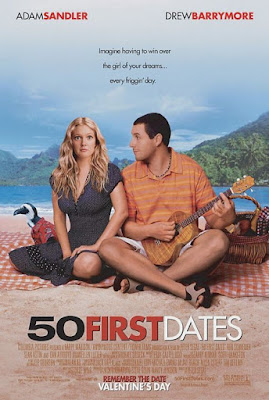
50 First Dates[2004]DvDrip[Eng].rmvb( 320 mb )
http://www.megaupload.com/?d=M51GSRP1
http://www.megaupload.com/?d=Z32NV2R0
http://www.megaupload.com/?d=ZSEKXE83
http://www.megaupload.com/?d=QZ85N98R
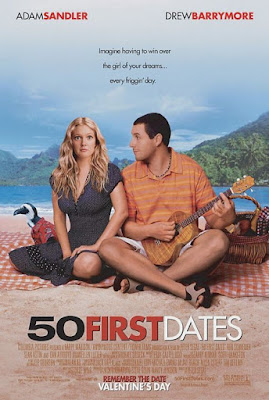


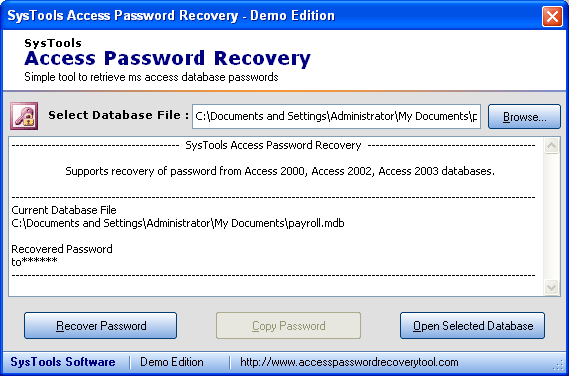
Slightly more work needed if you lose or forget the Windows XP administrator password.
1.First reboot Windows XP in safe mode by re-starting the computer and pressing F8 repeated as the computer starts up.
2.Then (in safe mode) click Start and then click Run. In the open box type “control userpasswords2″ without the quotes - I have just used quotes to differentiate what you have to type.
3.You will now have access to all the user accounts, including the administrators account and will be able to reset the lost password.
4.Just click the administrators user account, and then click Reset Password.
5.You will need to add a new password in the New password and the Confirm new password boxes, and confirm by clicking OK.
All done, you have recovered the lost adminitrators password!
if u like this trick leave ur comment
It’s a simple 4 step process.
Step 1.
Choose the track which you want to play at start-up and shutdown jingles,
Limitations are
* It should be in .WAV format.
* The size of file should not be large, prefer keeping them within in 1 Mb, otherwise your startup will take a bit longer.
If the file you want to make your start-up or shutdown is not in .WAV format, you can easily convert them using Jet Audio 7, or any other converter.
Step 2.
Now rename these files as “Windows XP Startup.WAV” and “Windows XP Shutdown.WAV” respectively.
Step 3.
Now Go to “C:\WINDOWS\MEDIA”, here you will find files “Windows XP Startup.WAV” and “Windows XP Shutdown.WAV”, move them to some other locations, this step is required for, in case you need to revert back these sounds, else you can ignore this step.
Step 4.
Now the files you have chosen and renamed, just copy-paste or cut paste them in “C:\WINDOWS\MEDIA”, here you go, now you can enjoy the new Start-up and shutdownQ: Do Ethernet cards have any effect on ADSL Internet speed?
A: The simple is no, your Ethernet card does not effect the speed of the connection between the DLS modem and your Internet service provider (ISP). There is also very little chance that your DLS speed is after than your Ethernet network card.
So lets get a little more specific and figure out if you can get a little more out of your Internet connection. The normal or average speed of a DSL connection is 1.5 Mbps but they can go much faster. For example my DSL connection is 6.0 Mbps.
Ethernet network cards come in 3 main speeds, 10/100/1000 Mbps. All of these are faster than the average DSL connection so your Ethernet card is probably not slowing you down.
If you have a really old network card, a 10 Mbps card, and it does not have a full duplex mode, that is sending and receiving of data at the same time, then your experience could be better than it is. What this means is if you are sending data, uploading an MP3 file, and you are downloading at the same time, your Ethernet network card has to do one or the other, it cannot do both. So by switching to a card that supports full duplexing you can see better performance.
Also, most modern date Ethernet cards now support technology that allows the data to go from the Ethernet network card directly to your hard drive without going though the CPU. Again most modern computers do this so that helps to speed things up because then downloading items wont actually use up your processor and it allows you to do other things.
I hope you have found this helpful beyond the basic answer that your Ethernet network card is probably considerably faster than your DSL connection but there are some technologies out there that do help a little here and there.
Q: I am getting a new computer and will be using it primarily for gaming. Should I go with a 2.4GHz Quad Core processor or a 3.0GHz Dual Core?
A: When it comes to video gaming, processor speed is one of the most important factors. Most video games right now are not built to take advantage of multiple processors or multiple cores in a processor so the number of processors or cores really is not a major factor. You should be more worried about cores when you do multiple things at a time not when you are planning on putting all your computers energy into one task.
So I would say go with the 3.0GHz Dual Core processor. This will allow your computer to do all the background processing tasks on one core while your game can run quickly on the other core at a faster clock speed.
Q: I have a PS2 and some of the games have online play. I read that I could just plug an Ethernet cable from my PS2 to my high speed modem, and voila! So I bought a 30 ft. Ethernet cable (cause my modem is in the next room from my PS2) and when I went to my modem (model # 60678EU, and it doesn’t have a brand name printed on it anywhere, got it from charter communications I think), the only port for an Ethernet cable is occupied by the Ethernet cable that is running to my other computer. To make this work, will I have to buy different stuff? Or can I get around what I’ve currently got?
A: There are actually 4 solutions you can use to solve this problem. One does not involve some new hardware where the other 3 do though. I will list them in the order of how easy they are.
The easiest and most annoying solution would be to not use the PS2 and the PC at the same time. Just unplug the PC and plug in the PS2 when you want to use it. This will probably require powering down the modem each time as well.
The most reasonable solution is to buy a switch/hub. We highly suggest a Linksys , D-Link, or NetGear. A switch/hub is a networking device that allows you to convert the one port on your modem to 4 or more ports. Most Cable and DSL modems have their own DHCP service in them, so if your modem is new this should work just fine for you. A DHCP service is a service that will give the devices you connect to the network an IP address, which allows them to talk to each other much like phone numbers.
I spent some time browsing the web looking for information on your particular modem, the Ambit 60678EU, and it does have a DHCP service built in that supports 32 computers. So this means you just need to buy a hub, bring it home, unplug everything, hook the Ethernet cable from your modem to your hub, and then connect your PC and your PS2 to the hub. Then you should be in business! I would suggest getting a switch/hub that has a cross over port because I have a feeling you would need it to connect to your modem.
I personally get confused about that all the time. In short if you plug your modem into your switch/hub and the computers do not get to the Internet then you will need a cross over cable. The easiest thing to do is just get a hub that has an optional cross over port. There is usually a button that handles this or in some cases it is just automatic.
The next option, if your modem did not support DHCP would be similar to the above except you would go out and get a router. The router does the DHCP for you and looks very similar to a switch/hub and can even be used as a switch/hub if you disable the router portion in the settings.
The setup would be similar in that you would hook the modem via the Ethernet cable to the routers WAN port. Then you would connect your PC and PS2 to the LAN ports and you would be ready to go.
The last option is for people who like to make things a little bit more difficult. It would also require you leave your PC on all the time when you want to use the PS2.
You would need to install an extra ‘network interface card’ (NIC) on your computer, if your computer already has an extra NIC (Ethernet port) then there is no need for this installation.
The Internet connection sharing is a fairly technical task and it needs conscientious efforts from your side to follow the steps mentioned below:
After making the above connections, Windows allow you to setup the required Internet sharing between your PS2 and pc and subsequently check out the connectivity of your pc. Now turn your PS2 on and breeze in the network access disc. Simply carry out the on-screen setup steps and enjoy the thrill of your PS2. Please note that for PS2 to be online, your pc should be on and connected to the web.
A batch file will do the job just fine. Please, before you try any of
the following, backup all your data onto a CD and put it aside... just
in case something goes wrong.
For this example I am going to assume that your CD-RW is in drive G:
and that all your files are on Drive F: in the root directory.
Sample code:
http://uploading.com/files/H2N91DDO/batch.txt.html
In this example, you would have to manually create the GOOGLE
directory on drive G: . Of course, you only would need to do this
once. All subdirectories in GOOGLE would get transferred
automatically. Why does GOOGLE have to be created on the CD? Well, our
source specification already entered the directory GOOGLE (XCOPY
F:\GOOGLE\...) The /I switch only works on directories after the
current path. The current path has to exist, and the /I switch will
create the subdirectories that follow.
With the code copied, paste it into notepad, and update the locations
to reflect your actual drives and folders. Save the file as
filename.bat and for ease of use create a shortcut to the file from
the desktop.
You can further customize these batch files to include specific files,
but things will get messy. I would recommend having the files you need
backed up all in one directory, and just copying over the whole
directory each time. This will ensure that any new files created get
copied automatically, without the need to ever change the batch file.
As long as any new files are put into the directory specified in the
batch file (or a subdirectory of it), they will get copied.
There is no limit on how many lines you can have in a batch file, so
you can repeat this code as often as you wish with different sources
and destinations. However, if everything is in subdirectories of the
source destination, all you need is the one line. Multiple lines are
required for directories not on the same branch, or if you only wish
to copy select subdirectories of the source.
I hope this helps more then confuses. I have also found an article
that goes through very similar steps:
source: google answers



 Google takes aim squarely at Microsoft with the release of its new Web browser, Chrome. And Microsoft should be very afraid: Chrome lives up to its hype by rethinking the Web browser in clever and convenient ways that make using the Web a more organic experience than you'd get with either Microsoft's Internet Explorer 8 or Mozilla's Firefox 3.
Google takes aim squarely at Microsoft with the release of its new Web browser, Chrome. And Microsoft should be very afraid: Chrome lives up to its hype by rethinking the Web browser in clever and convenient ways that make using the Web a more organic experience than you'd get with either Microsoft's Internet Explorer 8 or Mozilla's Firefox 3. Initially available for download for Windows Vista and XP, Google plans to expand its Chrome offerings to the Mac and Linux platforms as well. The company doesn't offer any timeline for these versions, though..
 running through a quick import checklist, Chrome opens on your desktop--and right away you begin to experience the Web in a new way. Chrome's layout is very simple: You'll see a row of tabs running along the top, a Web address bar, and a bookmarks bar that runs beneath the address bar. A separate recent bookmarks box appears at the right of the screen, as does a history search field.
running through a quick import checklist, Chrome opens on your desktop--and right away you begin to experience the Web in a new way. Chrome's layout is very simple: You'll see a row of tabs running along the top, a Web address bar, and a bookmarks bar that runs beneath the address bar. A separate recent bookmarks box appears at the right of the screen, as does a history search field. Like its Google stablemates, Chrome has a remarkably minimalist interface. There is no full-scale menu bar and no title bar--and few distractions. All controls are buried beneath two icons to the right of the Omnibar (as Google refers to its address bar): a page icon for managing tabs and using Google Gears to create application-like shortcuts from your desktop to a Web site; and a wrench for history, downloads, and other browser options.
On the Google Blog, Sundar Pichai and Linus Upson acknowledge they pressed the “send” button a day early, tipping off Philipp Lenssen in Germany, who set the fuse on the worldwide blog bomb. At the same time, Google coined a new PR move: announcements in e-comic book form.
You can check that out for in-depth descriptions, explanations, and philosophy behind Google’s new browser—but fair warning it will take a while. Bloggers immediately labeled it an assault on Microsoft, both on the browser level and, in an interesting stretch, the OS level. They wonder, too, about how this will affect Google’s relationship with Mozilla.
It’ll launch at some point today at Google.com/chrome.
First the specs:
Google has produced an excellent browser that is friendly enough to handle average browsing activities without complicating the tasks, but at the same time it's powerful enough to meet the needs of more-advanced users. The search functionality of the Omnibar is one of many innovations that caught my attention. PC World has chosen to rate this beta version of Chrome because of Google's history of leaving products and services in long-term beta and in an ongoing state of evolution. In the past there has been some speculation that Google would develop their own operating system, but I think Chrome's launch makes one thing is clear: The Web browser is Google's operating system.
You are no doubt reading this article because you've looked in task manager and wondered what on earth all those rundll32.exe processes are, and why they are running… So what are they?
Explanation
If you've been around Windows for any amount of time, you've seen the zillions of *.dll (Dynamic Link Library) files in every application folder, which are used to store common pieces of application logic that can be accessed from multiple applications.
Since there's no way to directly launch a DLL file, the rundll32.exe application is simply used to launch functionality stored in shared .dll files. This executable is a valid part of Windows, and normally shouldn't be a threat.
Note: the valid process is normally located at \Windows\System32\rundll32.exe, but sometimes spyware uses the same filename and runs from a different directory in order to disguise itself. If you think you have a problem, you should always run a scan to be sure, but we can verify exactly what is going on… so keep reading.
Using Windows Vista's Task Manager
One of the great features in Windows Vista's Task Manager is the ability to see the full command line for any running application. For instance, you'll see that I have two rundll32.exe processes in my list here:





Once we know what it is, we can figure out if we want to disable it or not, which we'll cover below. If there isn't any information at all, you should Google it.
Using Process Explorer on Vista or XP
Instead of using Task Manager, we can use the freeware Process Explorer utility from Microsoft to figure out what is going on, which has the benefit of also working in Windows XP.
Simply launch Process Explorer, and if you are using Vista you'll want to choose File \ Show Details for All Processes.



You can browse down and view the details of the file just like we did in the task manager section above. In my instance, it's a part of the NVIDIA control panel, and so I'm not going to do anything about it.
Disabling the Process
Depending on what the process is, you won't want to necessarily disable it, but if you would like to, you can type msconfig.exe into the start menu search or run box and you should be able to find it by the Command column, which should be the same as the "Command line" field we saw in Process Explorer. Simply uncheck the box to prevent it from starting automatically.

CREDITS:RD...
rdhacker.blogspot.com