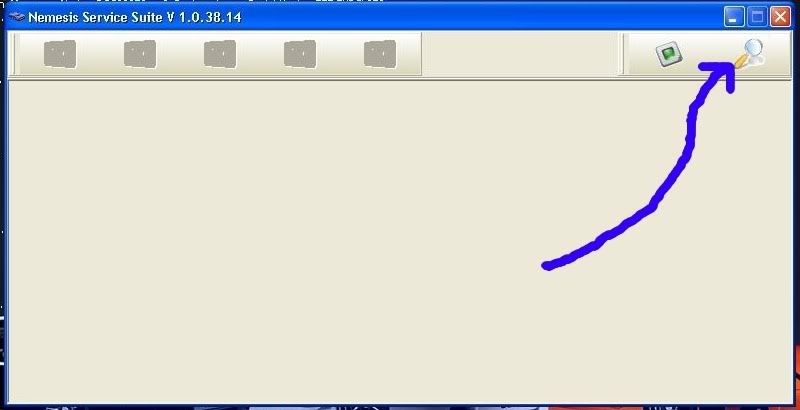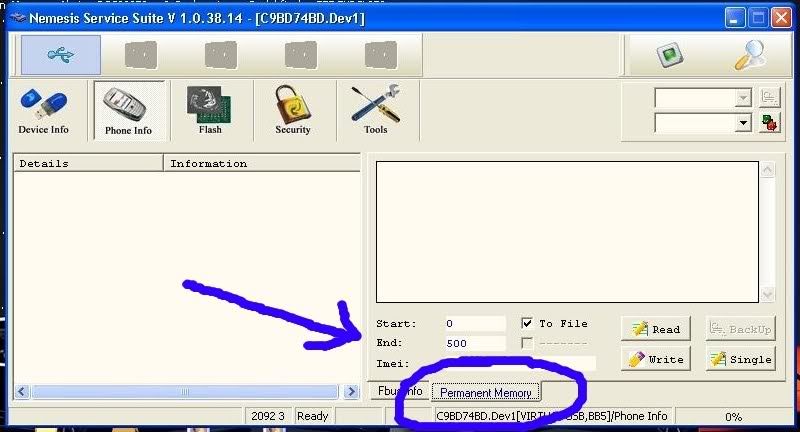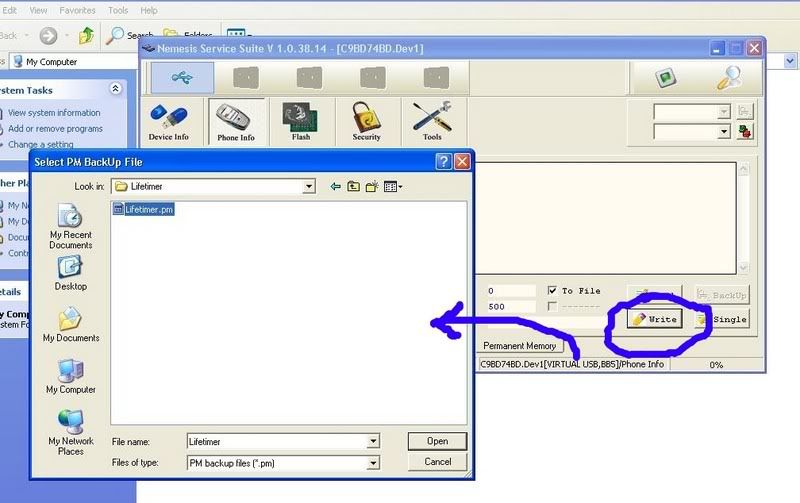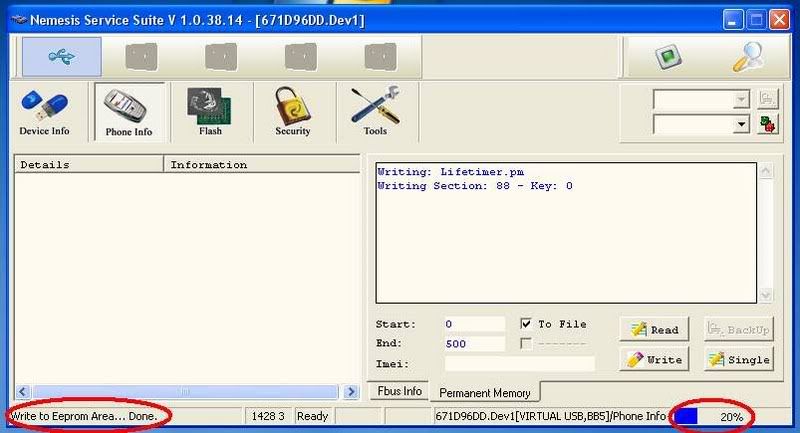Your safest bet is to move the OE Mail Store to a new folder, on a different partition, if available and export a few Registry keys to back up all your settings.
1) In Outlook Express, go to Tools, Options, Maintenance. Select the Store Folder button. Change the location of the OE Mail and News store folder to a drive/partition/folder that will not be affected by the uninstall or re-install. This is especially true if you plan to reformat the system drive. You will be prompted to log off/back on, or reboot, do so. For a small utility that will locate, and optionally open your mail store folder.
2) Do a Find on *.wab and copy all WAB files to a folder on the same drive/partition you used in Step 1. This can even be the same folder that you moved the Mail Store to (recommended).
3) Open Regedit and go to HKEY_CURRENT_USER\Software\Microsoft\WAB\WAB4\Wab File Name. Modify the value to point to the folder you copied your WAB file to.
NOTE: If you only have one available partition, complete steps 1 through 3. Then backup the contents of the folder(s) that you moved the Mail Store and WAB files to. This can be to floppy media, CR-R/RW or whatever you prefer.
4) Now export the following 4 Registry keys to a location that will be available after your reinstall, or whatever (a floppy will work for the REG files). If you're going back to a Windows 9X OS, you need to ensure you select Win9x/NT4 in the Save as type pull down.
HKEY_CURRENT_USER\Identities
HKEY_CURRENT_USER\Software\Microsoft\Internet Account Manager
HKEY_CURRENT_USER\Software\Microsoft\Outlook Express
HKEY_CURRENT_USER\Software\Microsoft\WAB\WAB4\Wab File Name
5) Uninstall XP and/or reinstall your desired OS.
NOTE: DO NOT open Outlook Express until you completed this procedure
6) Recreate the folder(s) you used in steps 1 and 2, making sure the path is the same. NOTE: If you were required to backup your Mail and WAB files to other media, you can restore them now.
7) Open Regedit and delete the HKEY_CURRENT_USER\Identities key.
8) Locate the 4 REG files you exported in Step 3 and import them into the Registry.
9) Open OE and enjoy.
Note: Your passwords for mail and news accounts will have to be reentered. These are not saved in the Registry.
How to Share OE over Multiple Operating Systems
Start in Win98, open OE and use tools/options/maintenance to move the OE store folder to a share drive (*Note*, this drive must use the same drive letter in both OS's, while Win98 will not allow you to reletter drives, WinXP will, so plan accordingly).
Once you have it moved to a "share" drive, click Start, Run and enter REGEDIT. Navigate to each of these keys and do a file/export of the key to the share drive (call each whatever you wish):
HKEY_CURRENT_USER\Identities
HKEY_CURRENT_USER\Software\Microsoft\Internet Account Manager
HKEY_CURRENT_USER\Software\Microsoft\Outlook Express
For the address book:
HKEY_CURRENT_USER\Software\Microsoft\WAB\WAB4\Wab File Name
Once this is accomplished, restart in WinXP. Before starting OE, open REGEDIT and go to:
HKEY_CURRENT_USER\Identities Right click on the Identities sub key and select Delete. Then locate the 4 REG files you exported in the steps above and double click each one to import them into the XP Registry. Answer yes to the import prompt.
Note for the personal e-mail: If you're exporting the keys from XP to 98, then you need to ensure that you select Win9x/NT4 in the Save as type dialog. After completing this, OE should open up with the same settings, folders, mail, and news as you had in Win98.
Note: This works in reverse as well if you prefer to use the WinXP settings, however, when you export and save the WinXP registry keys, you must change the file type from .reg to Win9x/NT4 reg file.
How to Share OE (Mail/News/Address Book) between Users in Windows XP
If you don't mind having Signatures, Rules and all the other settings the same, this method works.
From the user account that is already set up: Click Start, Run and enter REGEDIT
Locate the following 4 branches of the Registry
HKEY_CURRENT_USER\Identities
HKEY_CURRENT_USER\Software\Microsoft\Internet Account Manager
HKEY_CURRENT_USER\Software\Microsoft\Outlook Express
HKEY_CURRENT_USER\Software\Microsoft\WAB\WAB4\Wab File Name
Right click on each branch above and select Export and save the REG files to your hard drive.
For each account you want to have the same mail settings, log into that account. Click Start, Run and enter REGEDIT. Locate the HKEY_CURRENT_USER\Identities branch, right click it and select Delete. Next open Windows Explorer and locate the 4 REG files you saved above. Double click each one and answer yes to the import prompt.
Now you can open OE in any of the User accounts, and all the settings, accounts, will be the same. This was tested with the Mail and News Store on a FAT32 drive. I can't guarantee it will work on an NTFS drive.
Note: You will need to re-enter the passwords for mail and news group accounts.
Note2: If you use Signatures, you should put them in a text file and change OE's settings to use them. Signatures are often corrupted during the import. This is due to the Unicode storage of the signatures in the Registry.
Sharing the Outlook Express Address Book in Windows XP
While logged on to the user's desktop that has the address book you want to use: Click Start, Run and enter REGEDIT:
Navigate to HKEY_CURRENT_USER\Software\Microsoft\WAB\WAB4\Wab File Name
Note the path to the WAB file in the (Default) entry. Log into the other desktop and open REGEDIT there. Navigate down to the same location as above. Double click the entry for (Default) and make it match the entry for the first user.