Disable All Notification Balloons in Windows Vista
If you find the popup notification balloons in the Windows Vista system tray to be too annoying, you might be interested to know that you can completely disable them. This would be an extreme option, of course… typically you can just turn them off in any offending applications, but if you want to disable them across the board, this is the solution.
Simply download, extract, and double-click on the DisableNotificationBalloons.reg file to enter the information into the registry. There's also an included EnableNotificationBalloons file that will reverse the change.
Downloadable Registry Hack
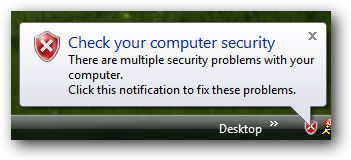
Note: I'm not necessarily recommending that everybody do this… you should only bother with it if you need to solve this particular problem.
Manual Registry Hack
Open up regedit.exe through the start menu search or run box, and then browse down to the following key:
HKEY_CURRENT_USER\Software\Microsoft\Windows\CurrentVersion\Explorer\Advanced

Right-click on the right-hand pane, and create a new 32-bit DWORD with the following values:
* Name: EnableBalloonTips
* Value: 0
You'll have to logoff and back on in order to see the change… or to be more correct, you won't see any popup balloons anymore.
If you find the popup notification balloons in the Windows Vista system tray to be too annoying, you might be interested to know that you can completely disable them. This would be an extreme option, of course… typically you can just turn them off in any offending applications, but if you want to disable them across the board, this is the solution.
Simply download, extract, and double-click on the DisableNotificationBalloons.reg file to enter the information into the registry. There's also an included EnableNotificationBalloons file that will reverse the change.
Downloadable Registry Hack
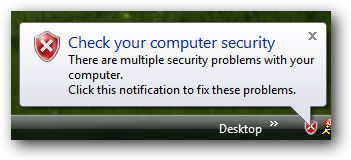
Note: I'm not necessarily recommending that everybody do this… you should only bother with it if you need to solve this particular problem.
Manual Registry Hack
Open up regedit.exe through the start menu search or run box, and then browse down to the following key:
HKEY_CURRENT_USER\Software\Microsoft\Windows\CurrentVersion\Explorer\Advanced

Right-click on the right-hand pane, and create a new 32-bit DWORD with the following values:
* Name: EnableBalloonTips
* Value: 0
You'll have to logoff and back on in order to see the change… or to be more correct, you won't see any popup balloons anymore.
6:55 PM


0 Responses to "Disable "Your computer might be at risk" Popup in Windows XP SP2"
Post a Comment